Your entire information is traceable and downloadable and may be shared all over the World Wide Web if you are not careful enough.

(Image Source: HDW)While we’d love it if people don’t mess around with other people’s personal information, putting morale aside, this is the virtual world where thieves and hackers hide behind anonymity and are hard to trace. There is no one better to protect your own data, than you. We hope these tips and tricks will be of help in that endeavor.
1. Do Not Save All Of Your Passwords
Many users tend to save their passwords to online services and sites on their device, never once thinking about what it would mean to a person who got their hands on the phone. Avoid having all important passwords saved in your device particularly when it comes to banking or payment apps.
2. Use Android In-Built Security
If you are running on Jelly Bean, you can have a screen lock and encryption enabled to further enhance your security. There are many types of screen locks available for you to choose from such as password, pin, pattern and face unlock, available in your Android settings. Even when setting pins or pattern locks, try not to make it easy for hackers to guess your password.
3. Lock Your Apps
It is necessary to lock your apps, especially the ones holding private information that you wish nobody but you could see. This is a second layer of security to prevent anyone from using your lost device particularly if they have managed to bypass your locked Android.
You can use a free app like App Lock for this exact purpose. The idea here is not to lock every single app in your device, just really data-laden ones like your email apps or file managers. While you at it, avoid using a combination of a pin or pattern lock that can be traceable from the smudges of your screen (Yes, it is traceable).
4. The Importance Of App Permissions
Before you begin installing an app from Google Play, a list of requested permissions will pop up to show you what permission the app requires. Apps require permissions to do things but not all of them are necessary.
Always read through the permissions to make sure they make sense and correspond to what the app actually does eg. an alarm app does not require a permission to access your text messages. This is a real important step because not all apps in the Play Store are safe.
While you’re at it, make it a habit to read the comments as well as the rating of the app that you are going to download. This helps you understand more about what the app really does without trying it out firsthand.
5. Securing Your Network
One of the most important thing in protecting your Android is to secure your network. Try to avoid using public WiFi whenever you want to do something important like doing your banking online. As long you are sharing the same network with the public, they can easily sniff out your packets and translate it into actual data of your private information i.e. your passwords.
You can protect your information by using apps like Hideninja VPN so that your outgoing connection is always encrypted, making it harder for anyone to sabotage your data. If you suspect that your device is being attacked, WiFi Protector can help fend off these attackers. To further enhance your network security you can apply settings from SecDroid but note that this app is only for rooted phones. 6. Use Mobile Security App
It will make your job easier to have an app that handles most of your security issue. Find a mobile security app that you are comfortable using, for example: Lookout Security & Antivirus andavast! Mobile Security. Even with a security app, you shouldn’t let your guard down as Android malware is getting stronger and more rampant, which brings us to the next tip. 7. Create Multiple User Account To Protect Privacy
If you own an Android tablet and have to share it with a sibling, a spouse, or your kids, havingmultiple user accounts will help each of you protect your privacy. In Jelly Bean for tablet, there is an option for you to create multiple user accounts. You can create another general account for anyone who wants to use your device. The option is under the Settings > Users section.
8. Prepare A Backup Of Your Data
A backup of your precious data is a must-have in the day and age of smartphones. Picture the worst case scenario where your Android device has been stolen or hacked. The last thing you can do is perform a remote wipe (see #10). Without a backup, you will lose all your information in your device.
Even if you could retrieve your stolen phone, chances are that hackers that have managed to access your device will render it useless. If you have a backup however, you can still restore your Android device back to its original state. You can choose to backup important information to the Cloud, your desktop or even to a flash drive, for insurance.
9. Track Your Lost Device
So you have a backup already but you really want to get your lost device back. Well, as the smartphone industry would have it, your phone is built to be trackable, via GPS. The catch is, you have to enable GPS on your phone for it to be tracked. Fret not because, there are plenty ofdevice-tracking apps for Android that can help you locate your lost or stolen device, some can even turn on the GPS on your phone remotely.
10. Enable Remote Wipe
So you are at the point where you have everything installed and ready to go. But, you still need one last feature – the ability for you to wipe your device remotely. This is necessary, especially when you are sure that your Android is lost (forever). There’s no crying over spilt milk now – we can only prevent them from turning it into cheese.
I recommend 3CX Mobile Device Manager because it is free and easy to use. You can sign up for the account here and let just hope that the day you need to use their remote wipe feature will never come. 
![How to get anyone's IP [ Picture Method ]](http://www.r00tsect0r.net/forum/images/spacer.gif)

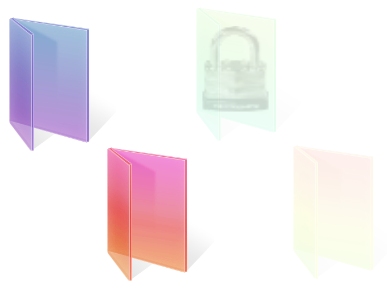




Post a Comment
EmoticonClick to see the code!
To insert emoticon you must added at least one space before the code.